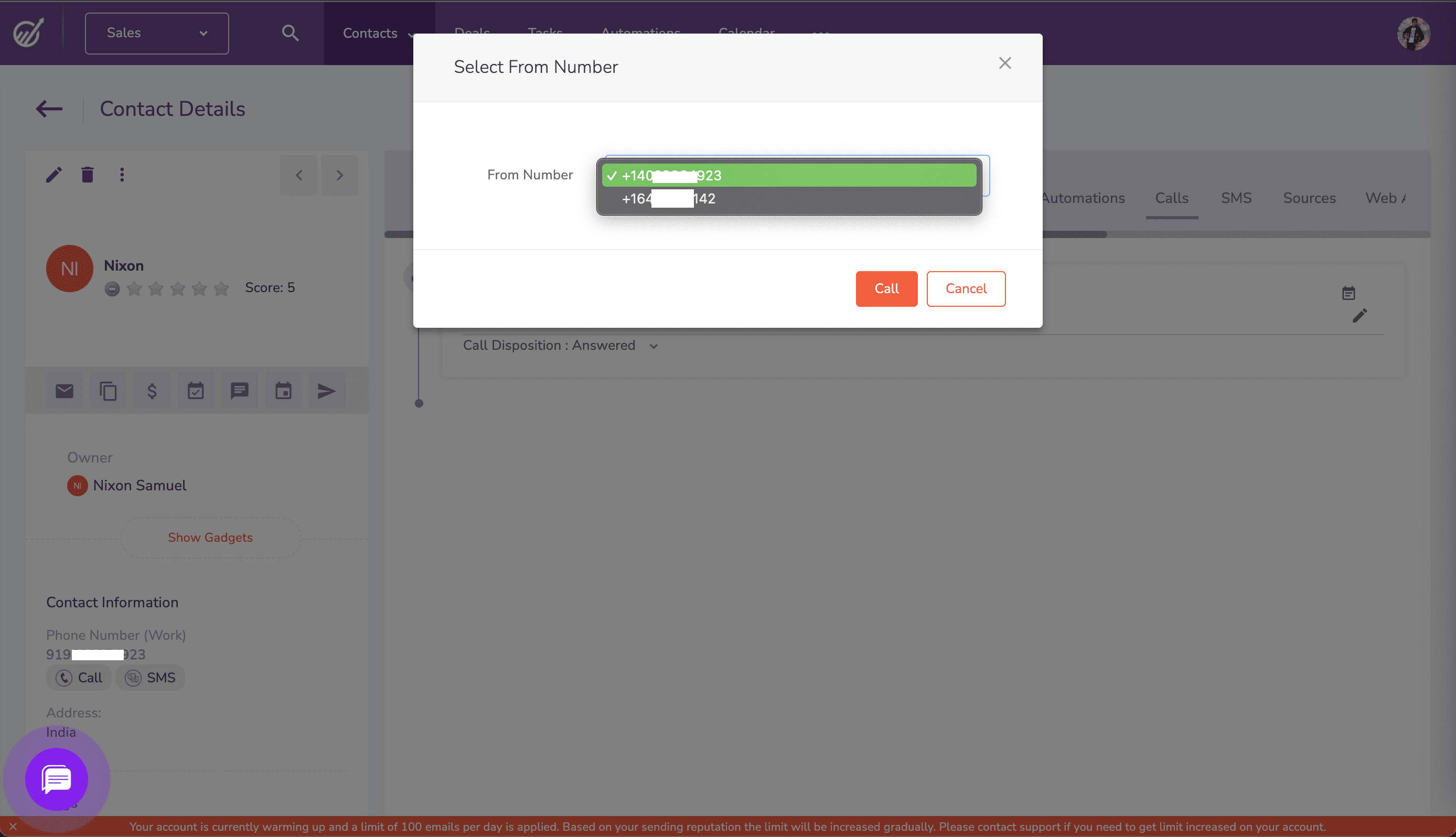Overview
EngageBay is an affordable all-in-one marketing, sales, and support CRM platform for small businesses. By integrating Plivo with EngageBay you can send SMS messages and make calls to your EngageBay contacts.
To use Plivo with EngageBay, you’ll need an EngageBay account and a voice- and SMS-enabled Plivo phone number. You can purchase numbers from the Phone Numbers page of the Plivo console, or by using the PhoneNumber API.
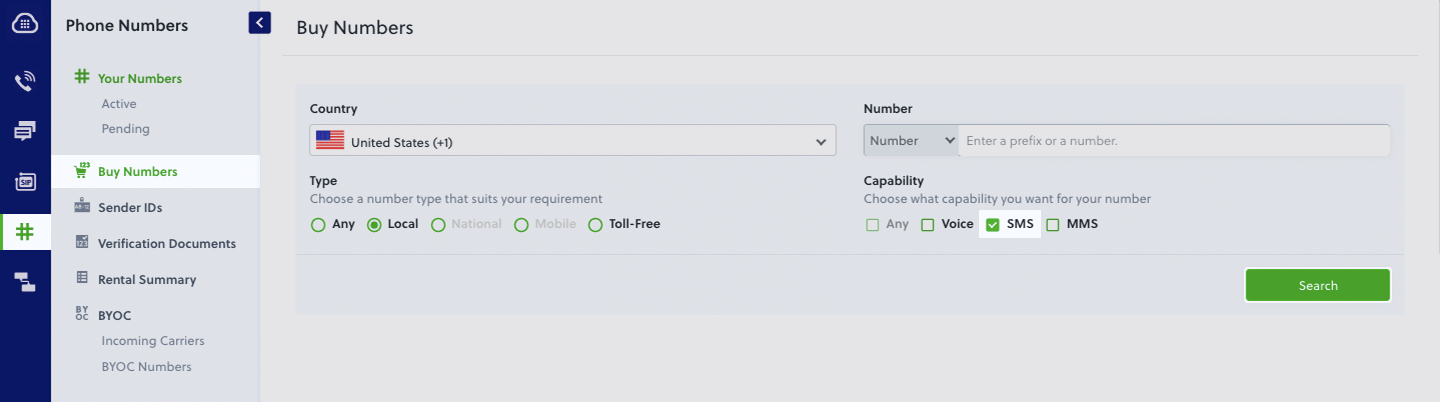
Set up Plivo in EngageBay
To get started, log in to the EngageBay dashboard, click on the Profile drop-down at the top right, then Preferences > Gadgets > Plivo (click Enable).
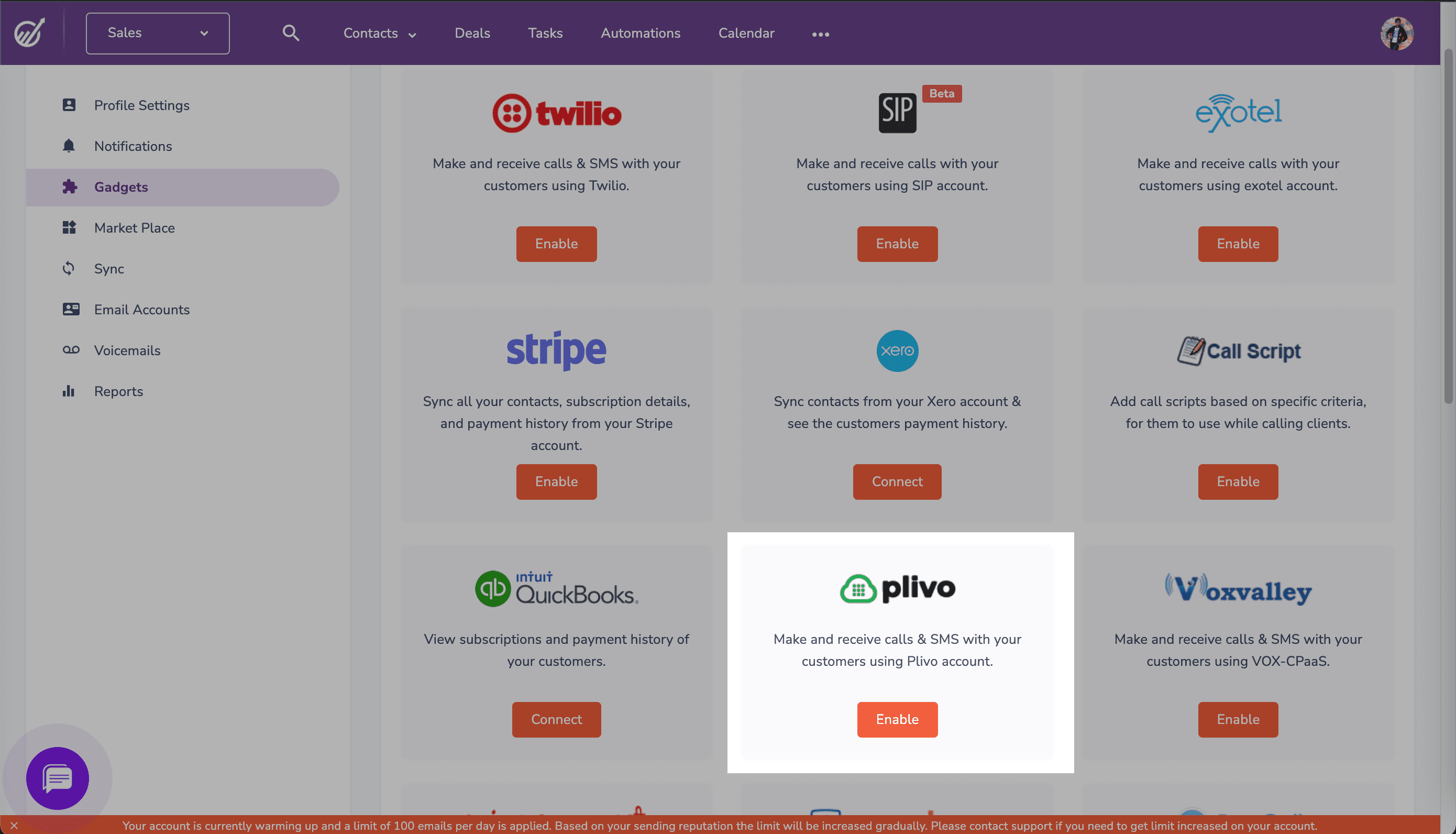
Enter your Plivo Auth ID and Auth Token, which you can find on the overview page of the Plivo console, and click Validate.
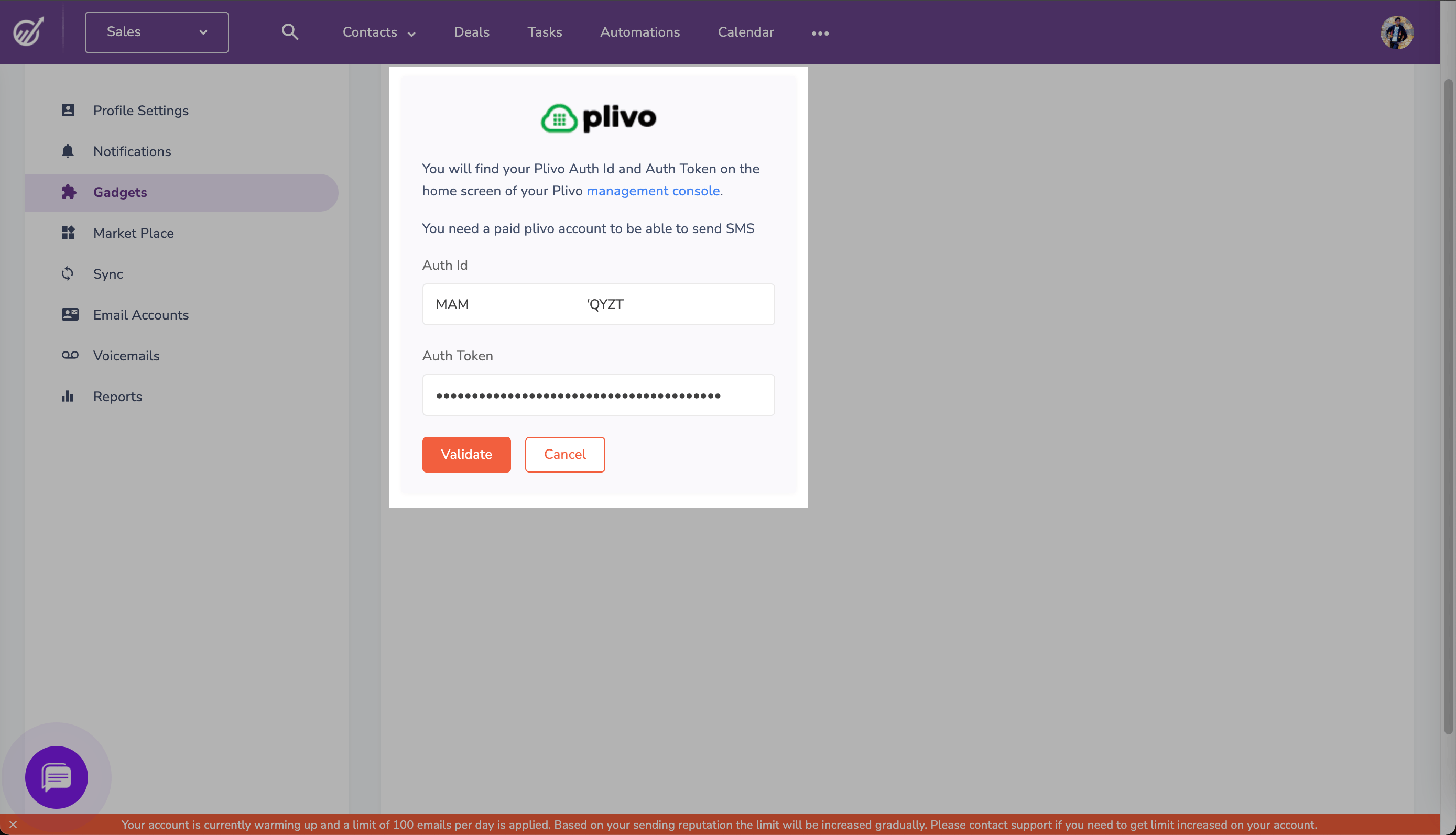
Once you validate your credentials, the next screen will prompt you to choose the Plivo phone numbers you want to enable on EngageBay. Choose the options you want and click Save.
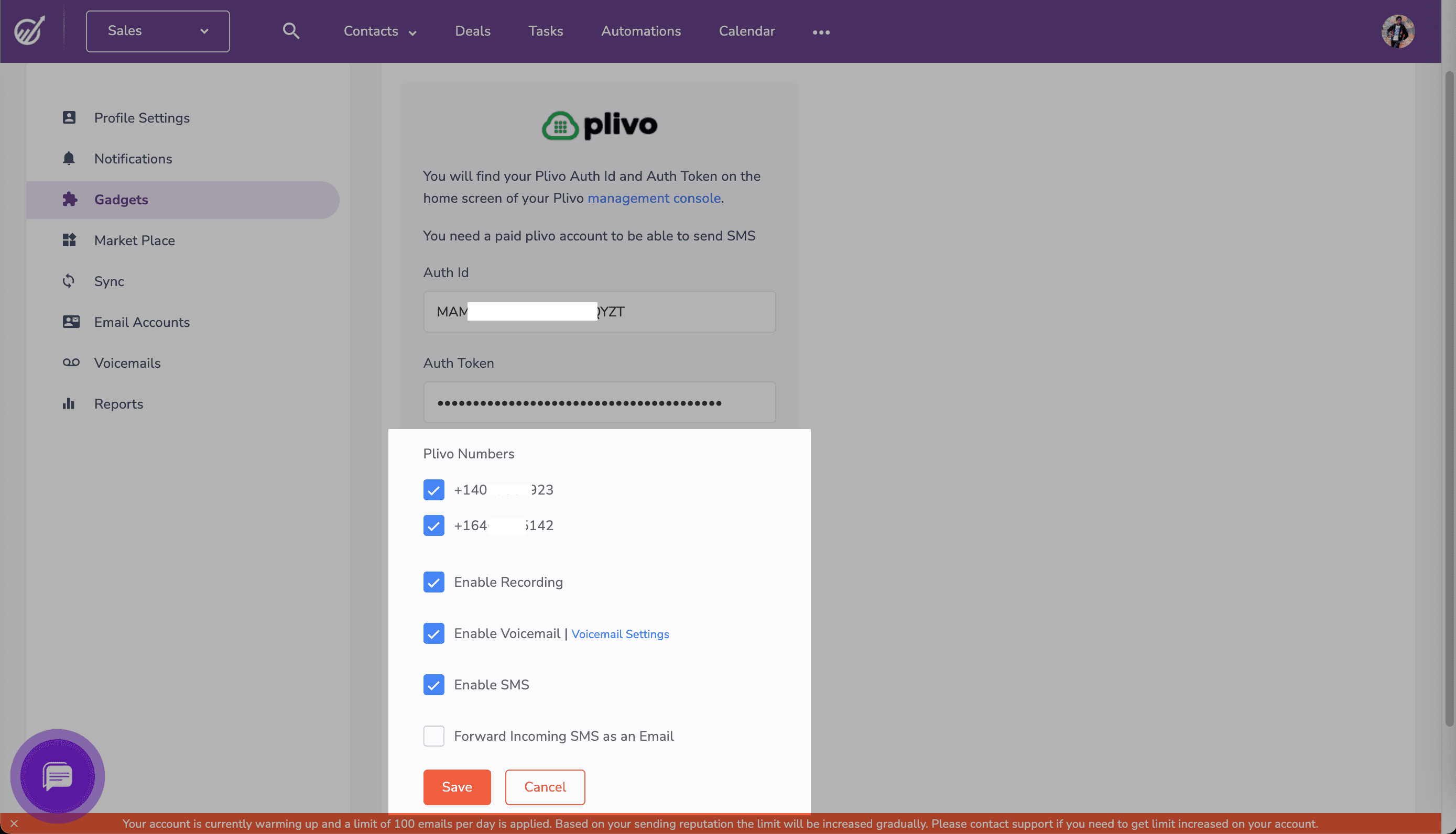
Now you can use your Plivo number within EngageBay to send SMS messages and make voice calls.
Send SMS messages using Plivo
To send a text message, navigate to the contact you want to send a message to. Under the phone number in the left pane click SMS, then select Plivo from the drop-down menu.
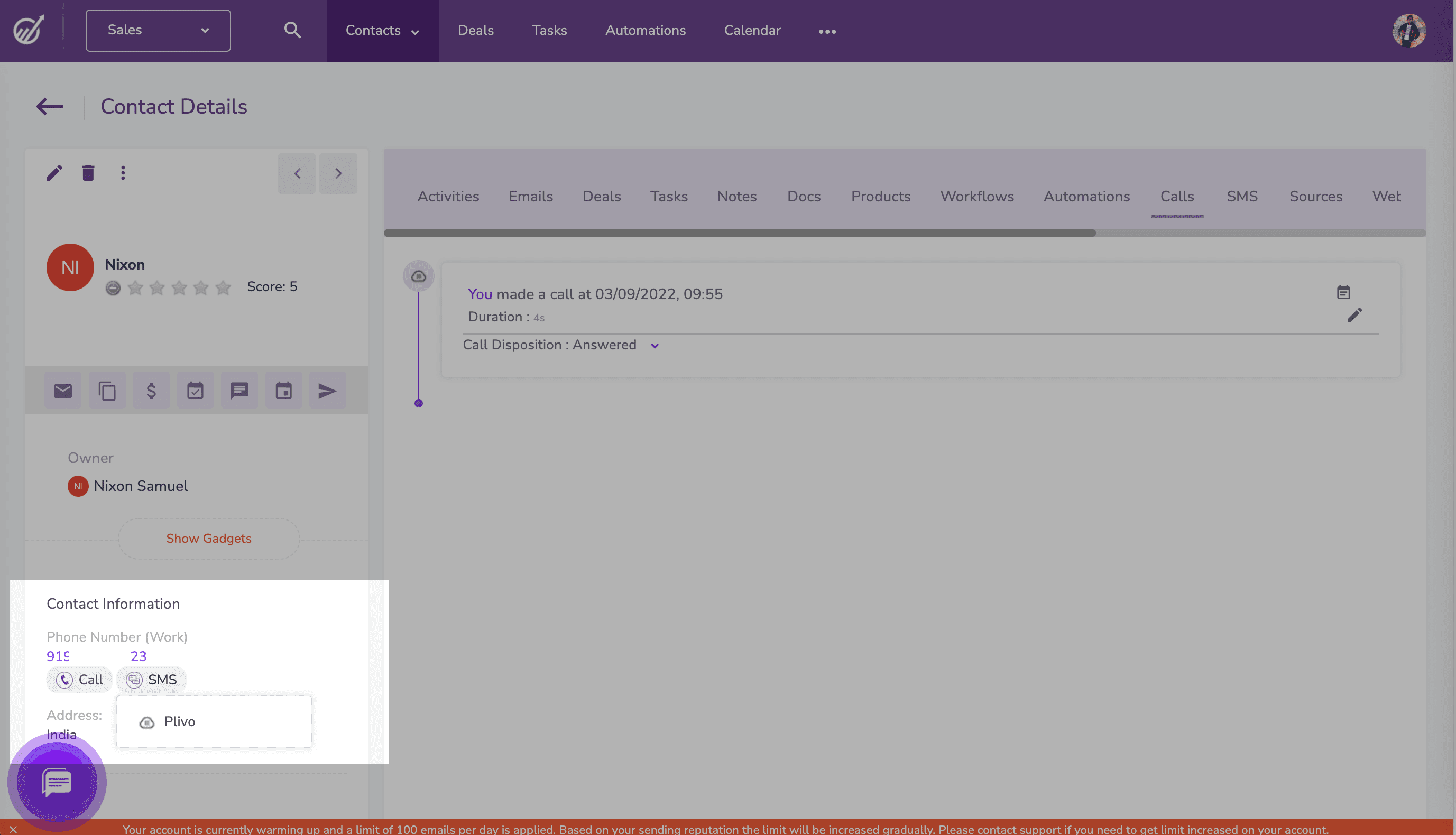
A pop-up appears that prompts for the From number and message text you want to use. Fill in the details, then click Send. EngageBay will send the message to the contact’s phone number using Plivo as the SMS provider in the background.
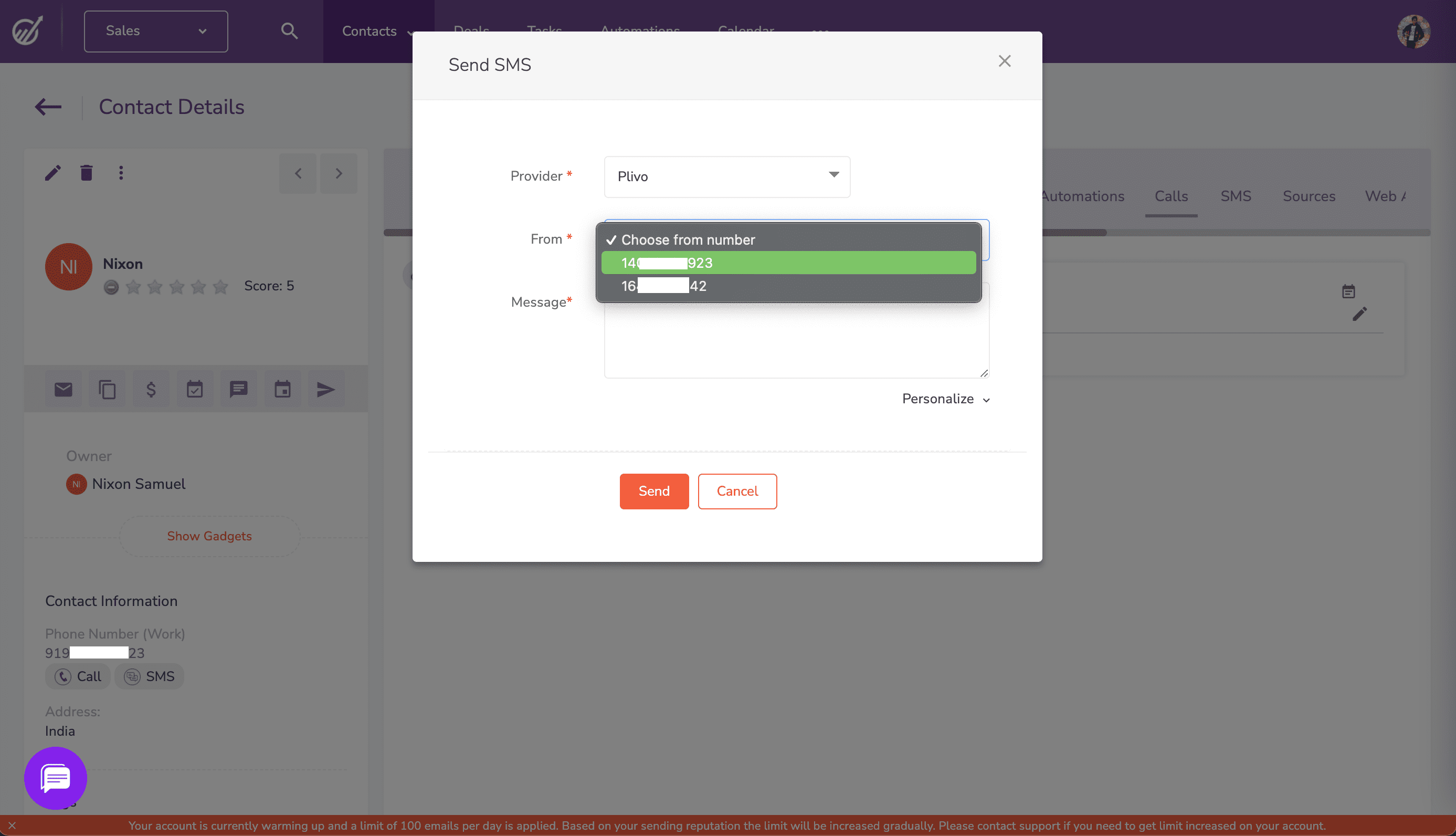
Make calls using Plivo
To make a call, navigate to the contact you want to call to. Under the phone number in the left pane click Call, then select Plivo from the drop-down menu.
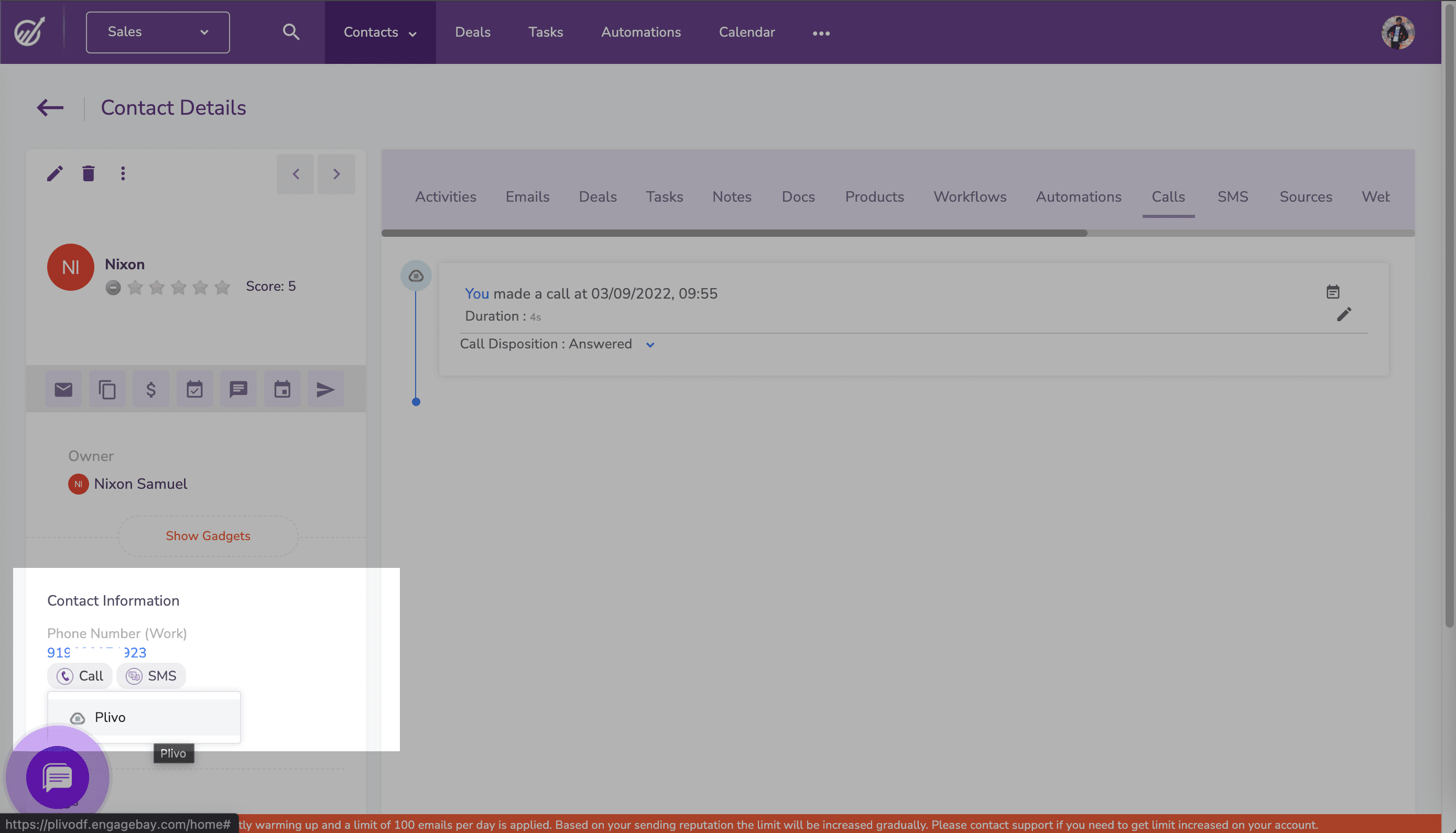
You’ll be asked to choose one of the Plivo numbers as the caller ID for the call. Once you select the phone number, EngageBay will call the contact’s phone number using Plivo as the voice provider in the background.