Forward Incoming SMS Messages Using Ruby
Overview
This guide shows how to forward SMS text messages received on your Plivo number, as you might want to do for someone who’s out of the office or who leaves the company.
You can forward SMS messages either by using our PHLO visual workflow builder or our APIs. Follow the instructions in one of the tabs below.
You can create and deploy a PHLO to forward an incoming message with a few clicks on the PHLO canvas.
How it works
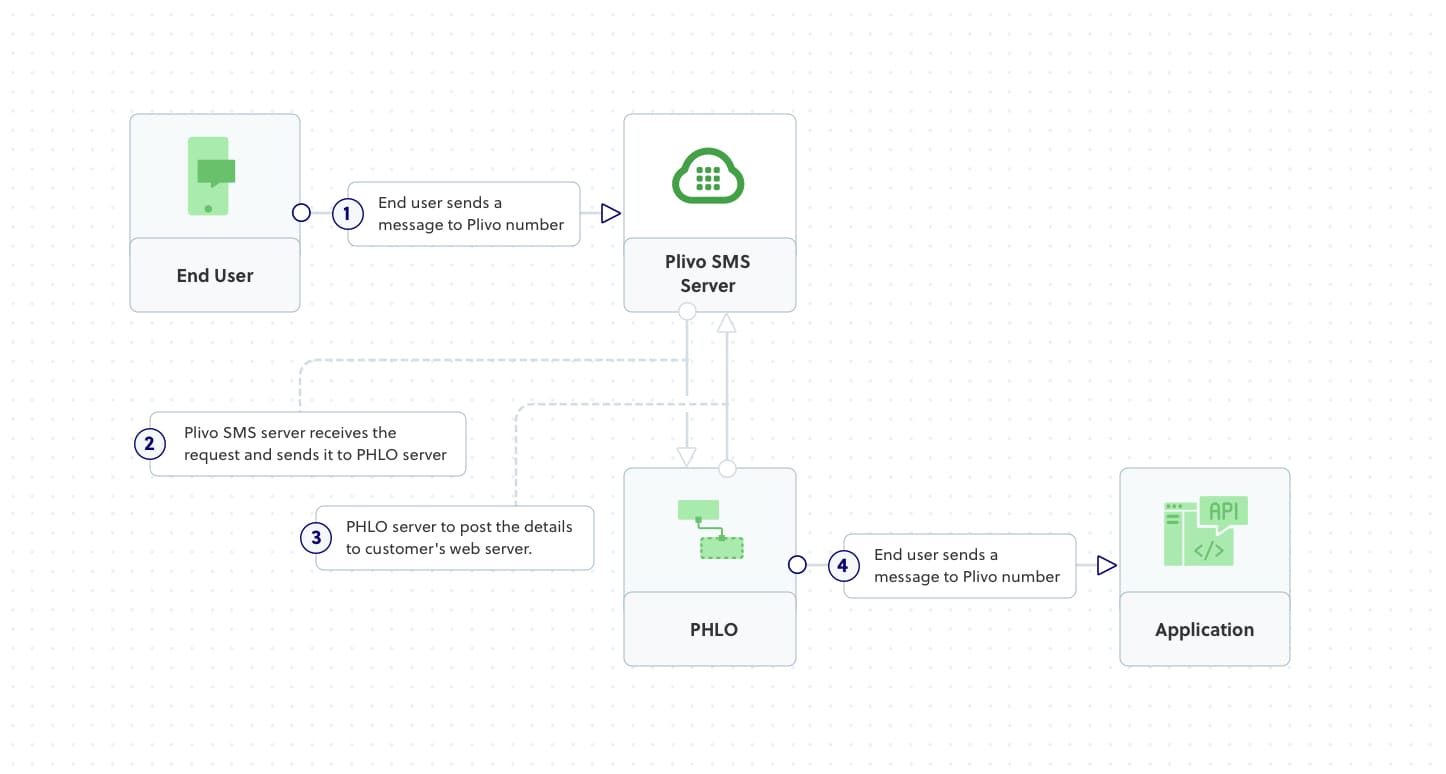
Prerequisites
To get started, you need a Plivo account — sign up with your work email address if you don’t have one already. To receive incoming messages, you must have a Plivo phone number that supports SMS. You can rent numbers from the Numbers page of the Plivo console, or by using the Numbers API.
Create the PHLO
To create a PHLO, visit the PHLO page of the Plivo console. If this is your first PHLO, the PHLO page will be empty.
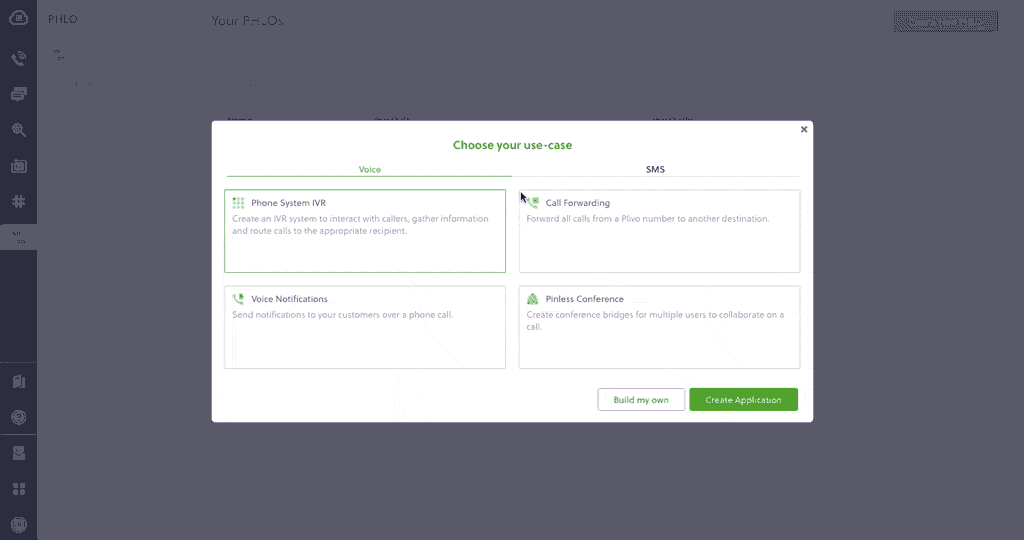
-
Click Create New PHLO.
-
In the Choose your use case pop-up, click Build my own. The PHLO canvas will appear with the Start node.
Note: The Start node is the starting point of any PHLO. It lets you trigger a PHLO to start upon one of three actions: incoming SMS message, incoming call, or API request. -
From the list of components on the left-hand side, drag and drop the Send Message component onto the canvas. When a component is placed on the canvas it becomes a node.
-
Draw a line to connect the Start node’s Incoming Message trigger state to the Send Message node.
-
In the Configuration pane at the right of the canvas, configure the Send Message node with the phone number to which you want to forward the message.
-
Once you’ve configured the node, click Validate to save the configuration.
-
After you complete the configuration, give the PHLO a name by clicking in the upper left, then click Save.
Assign the PHLO to a Plivo number
Once you’ve created and configured your PHLO, assign it to a Plivo number.
-
On the Numbers page of the console, under Your Numbers, click the phone number you want to use for the PHLO.
-
In the Number Configuration box, select PHLO from the Application Type drop-down.
-
From the PHLO Name drop-down, select the PHLO you want to use with the number, then click Update Number.
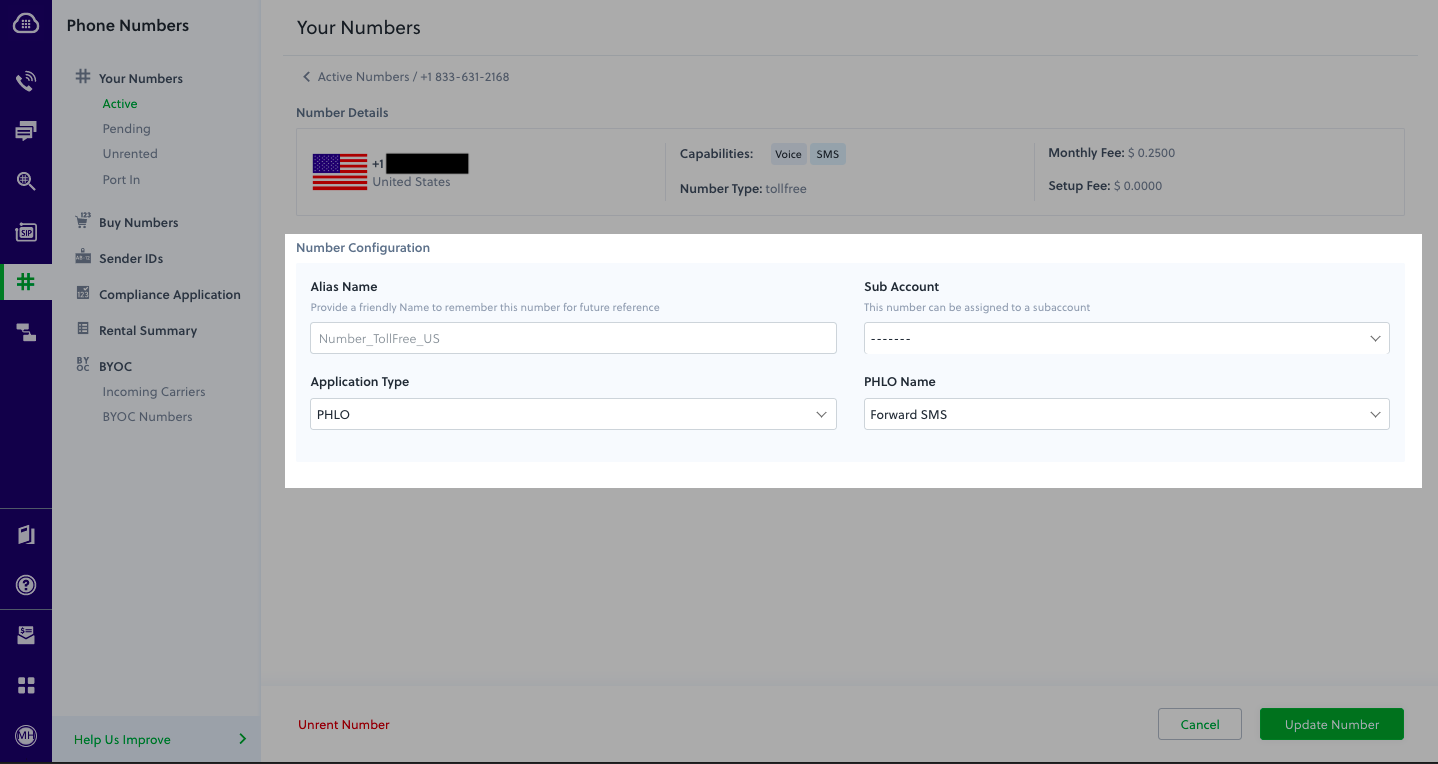
Test
You can now send a message to your Plivo phone number and see how the inbound message is forwarded to the phone number you specified.
For more information about creating a PHLO application, see the PHLO Getting Started guide. For information on components and their variables, see the PHLO Components Library.
Here’s how to use Plivo APIs to forward incoming SMS text messages.
How it works
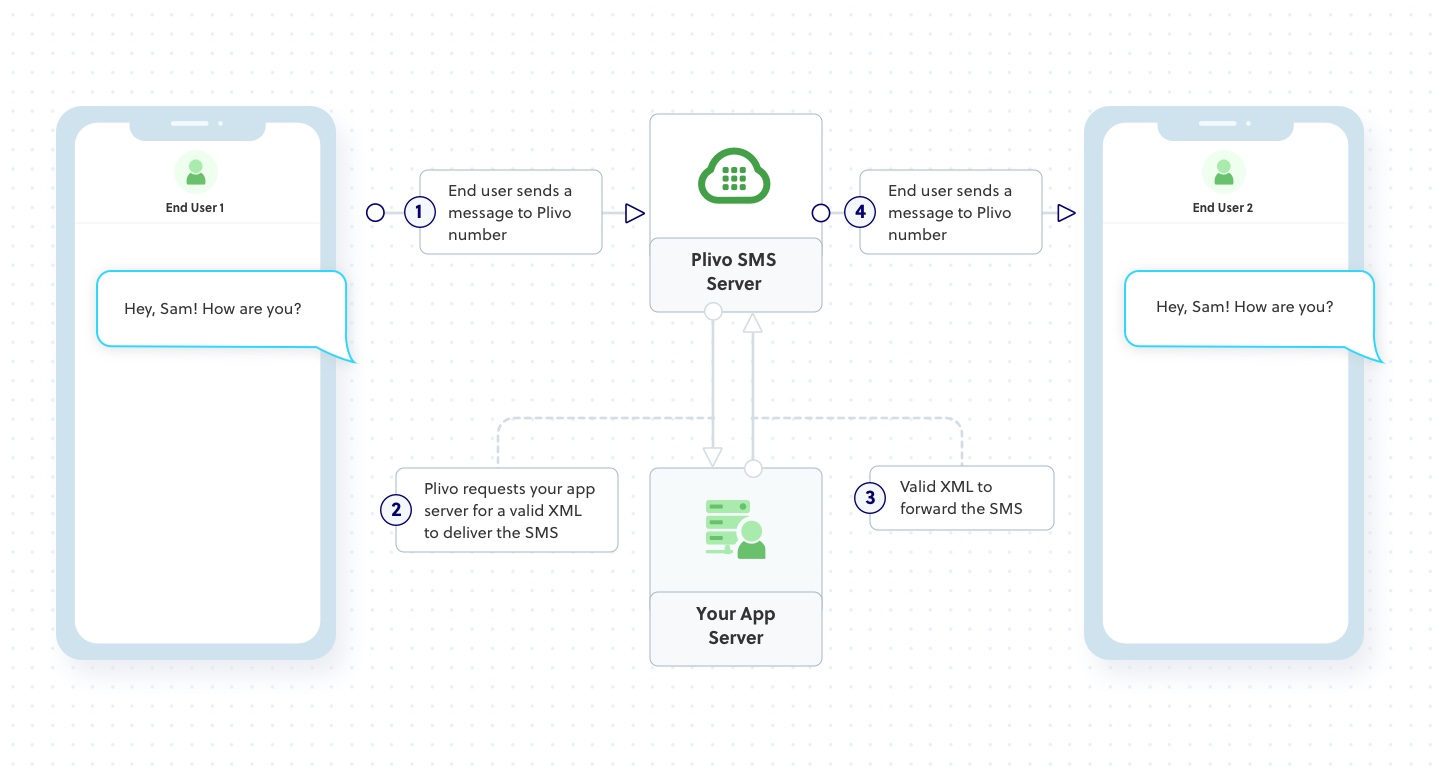
Prerequisites
To get started, you need a Plivo account — sign up with your work email address if you don’t have one already. To receive incoming messages, you must have a Plivo phone number that supports SMS; you can rent numbers from the Numbers page of the Plivo console or by using the Numbers API. If this is your first time using Plivo APIs, follow our instructions to set up a Ruby development environment and a web server and safely expose that server to the internet.
Create a Rails controller to forward messages
Change to the project directory and run this command to create a Rails controller to forward incoming messages.
$ rails generate controller Plivo sms
This command generates a controller named plivo_controller in the app/controllers/ directory and a respective view in app/views/plivo. We can delete the view as we don’t need it.
$ rm app/views/plivo/sms.html.erb
Edit app/controllers/plivo_controller.rb and paste this code in the PlivoController class.
1
2
3
4
5
6
7
8
9
10
11
12
13
14
15
16
17
18
19
20
21
22
include Plivo
include Plivo::Exceptions
include Plivo::XML
class PlivoController < ApplicationController
skip_before_action :verify_authenticity_token
def forwardsms
from_number = params[:From]
to_number = params[:To]
text = params[:Text]
response = Response.new
params = {
src: to_number,
dst: "<destination_number>",
}
message_body = text
response.addMessage(message_body, params)
xml = PlivoXML.new(response)
puts xml.to_xml
render xml: xml.to_xml
end
end
Replace the destination number placeholder with an actual phone number in E.164 format (for example, +12025551234).
Add a route
Edit config/routes.rb and change the line
Rails.application.routes.draw do
get 'plivo/sms'
end
to
Rails.application.routes.draw do
post 'plivo/forwardsms/' => 'plivo#forwardsms'
end
Start the Rails server
$ rails server
You should see your basic server application in action at http://localhost:3000/plivo/autoresponder/.
Set up ngrok to expose your local server to the internet.
config.hosts << /[a-z0-9-]+\.ngrok\.io/
Create a Plivo application to forward messages
Associate the Rails controller you created with Plivo by creating a Plivo application. Visiting Messaging > Applications and click Add New Application. You can also use Plivo’s Application API.
Give your application a name — we called ours Forward SMS. Enter the server URL you want to use (for example https://<yourdomain>.com/forwardsms/) in the Message URL field and set the method to POST. Click Create Application to save your application.
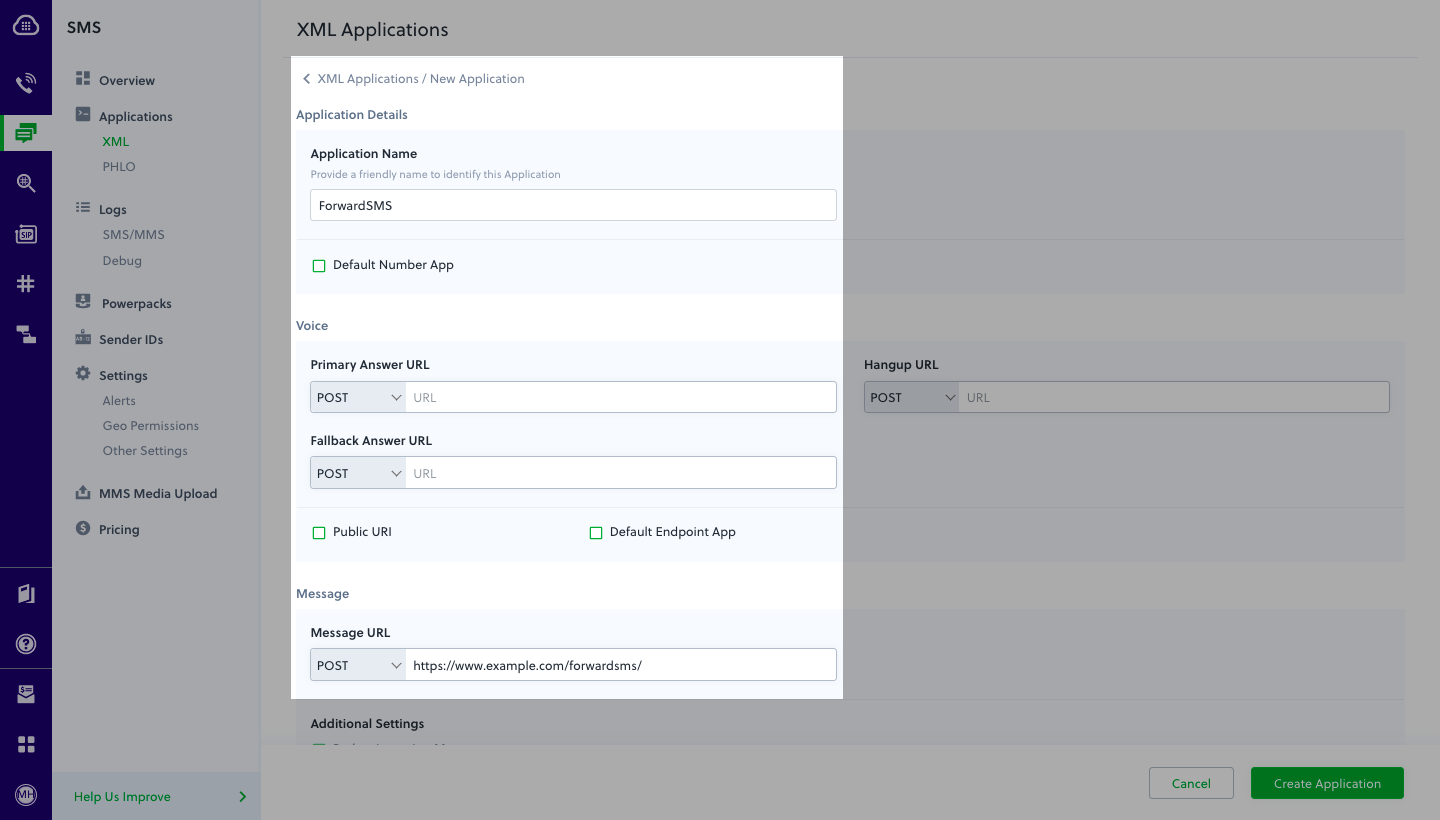
Assign a Plivo number to your application
Navigate to the Numbers page and select the phone number you want to use for this application.
From the Application Type drop-down, select XML Application.
From the Plivo Application drop-down, select Forward SMS (the name we gave the application).
Click Update Number to save.
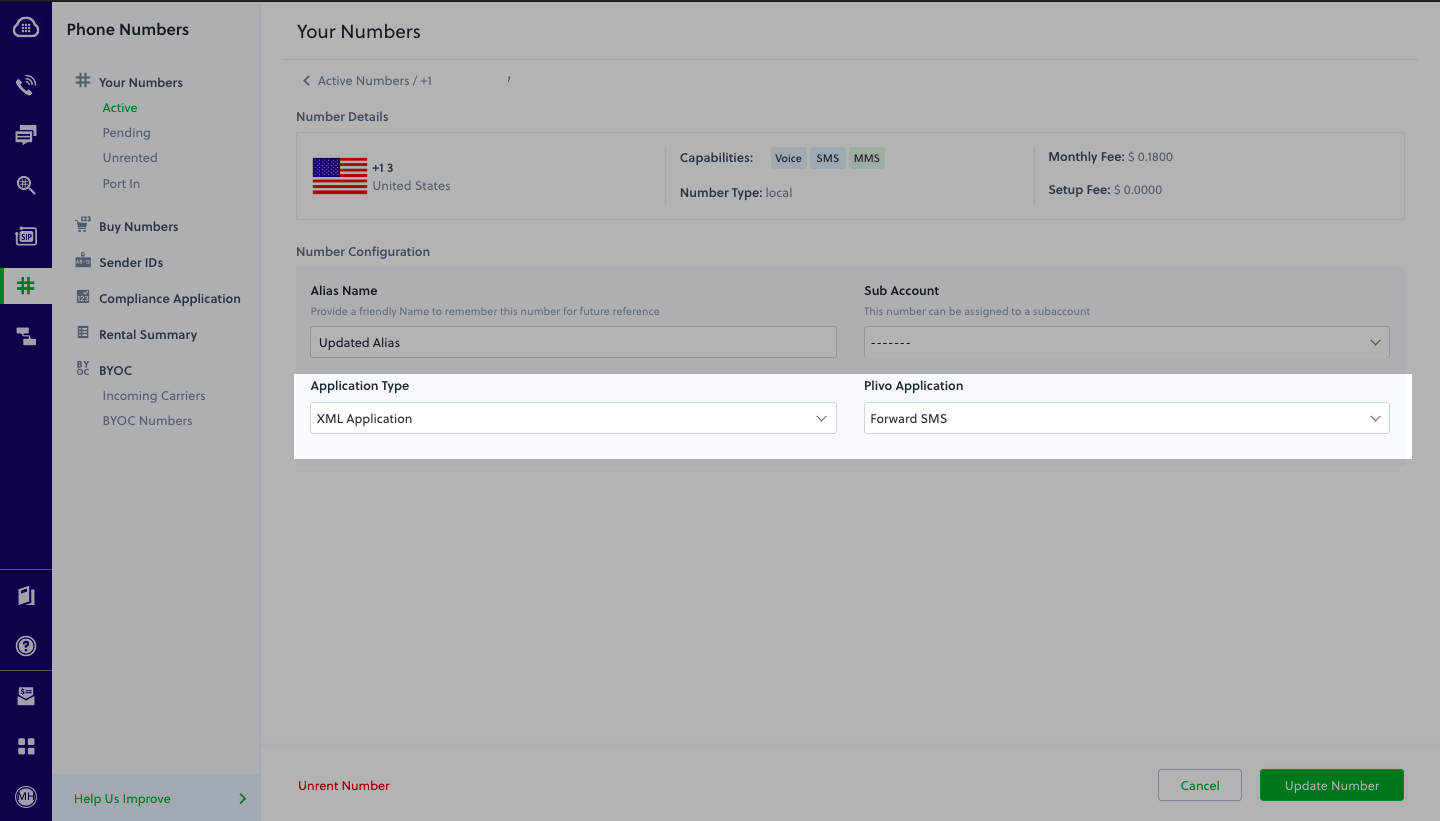
Test
Send a text message to the Plivo number you specified using any phone. The message should be forwarded to the destination number you specified.
