Forward SMS Messages to Email Using Go
Businesses get communications through many channels. It can be handy to have a searchable archive of messages in one place. Forwarding SMS messages to email lets you keep both kinds of messages in one spot. Plivo makes it easy to forward SMS messages to email using the most popular web development languages. Here we walk through the process with Go.
Prerequisites
To get started, you need a Plivo account — sign up with your work email address if you don’t have one already. To receive incoming messages, you must have a Plivo phone number that supports SMS; you can rent numbers from the Numbers page of the Plivo console or by using the Numbers API. If this is your first time using Plivo APIs, follow our instructions to set up a Go development environment.
The code example below presumes you have a Gmail account, but it’s easy to edit the code to support another SMTP client.
Create the forward SMS application
Create a file called smsemail.go and paste into it this code.
1
2
3
4
5
6
7
8
9
10
11
12
13
14
15
16
17
18
19
20
21
22
23
24
25
26
27
28
29
30
31
32
33
34
35
36
37
38
39
40
41
42
43
44
45
46
package main
import (
"fmt"
"net/smtp"
"net/http"
)
func handler(w http.ResponseWriter, r *http.Request) {
fromnumber := r.FormValue("From")
tonumber := r.FormValue("To")
text := r.FormValue("Text")
print("Message Received - ", fromnumber, " ", tonumber, " ", text)
// sender data
from := "<email_address>"
password := "<email_password>"
// receiver email address
to := []string{
"<recipient_address>",
}
// smtp server configuration
smtpHost := "smtp.gmail.com"
smtpPort := "587"
// message
message := []byte(text)
// authentication
auth := smtp.PlainAuth("", from, password, smtpHost)
// Sending email.
err := smtp.SendMail(smtpHost+":"+smtpPort, auth, from, to, message)
if err != nil {
fmt.Println(err)
return
}
fmt.Println("Email sent successfully")
}
func main() {
http.HandleFunc("/email_sms/", handler)
http.ListenAndServe(":8080", nil)
}
Save the file and run it.
$ go run smsemail.go
You should see your basic server app in action at http://localhost:8080/email/.
Set up ngrok to expose your local server to the internet.
Create a Plivo application
Associate the controller you created with Plivo by creating a Plivo application. Visit Messaging > Applications and click Add New Application. You can also use Plivo’s Application API.
Give your application a name — we called ours Email SMS. Enter the server URL you want to use (for example https://<yourdomain>.com/email_sms/) in the Message URL field and set the method to POST. Click Create Application to save your application.
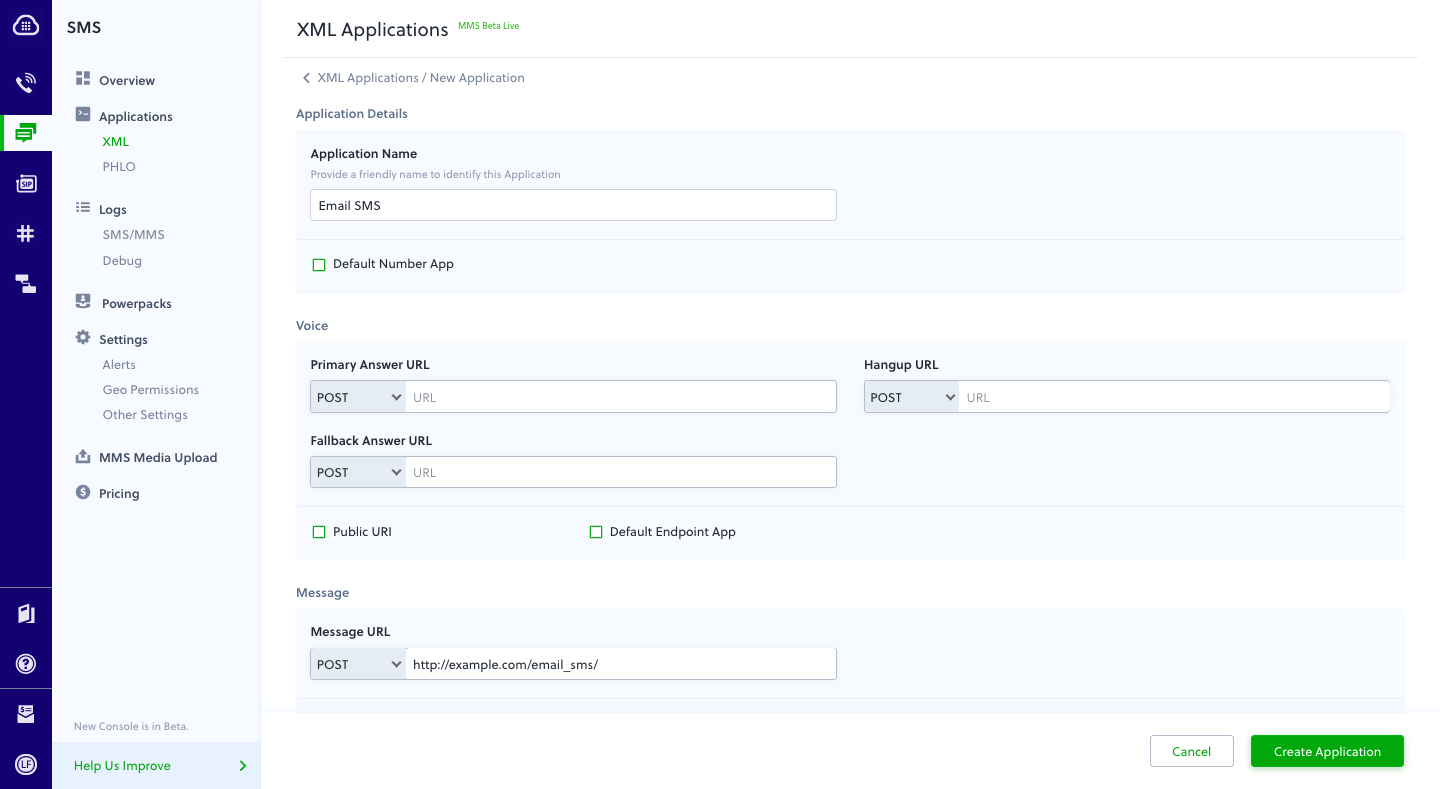
Assign a Plivo number to your application
Navigate to the Numbers page and select the phone number you want to use for this application.
From the Application Type drop-down, select XML Application.
From the Plivo Application drop-down, select Email SMS (the name we gave the application).
Click Update Number to save.
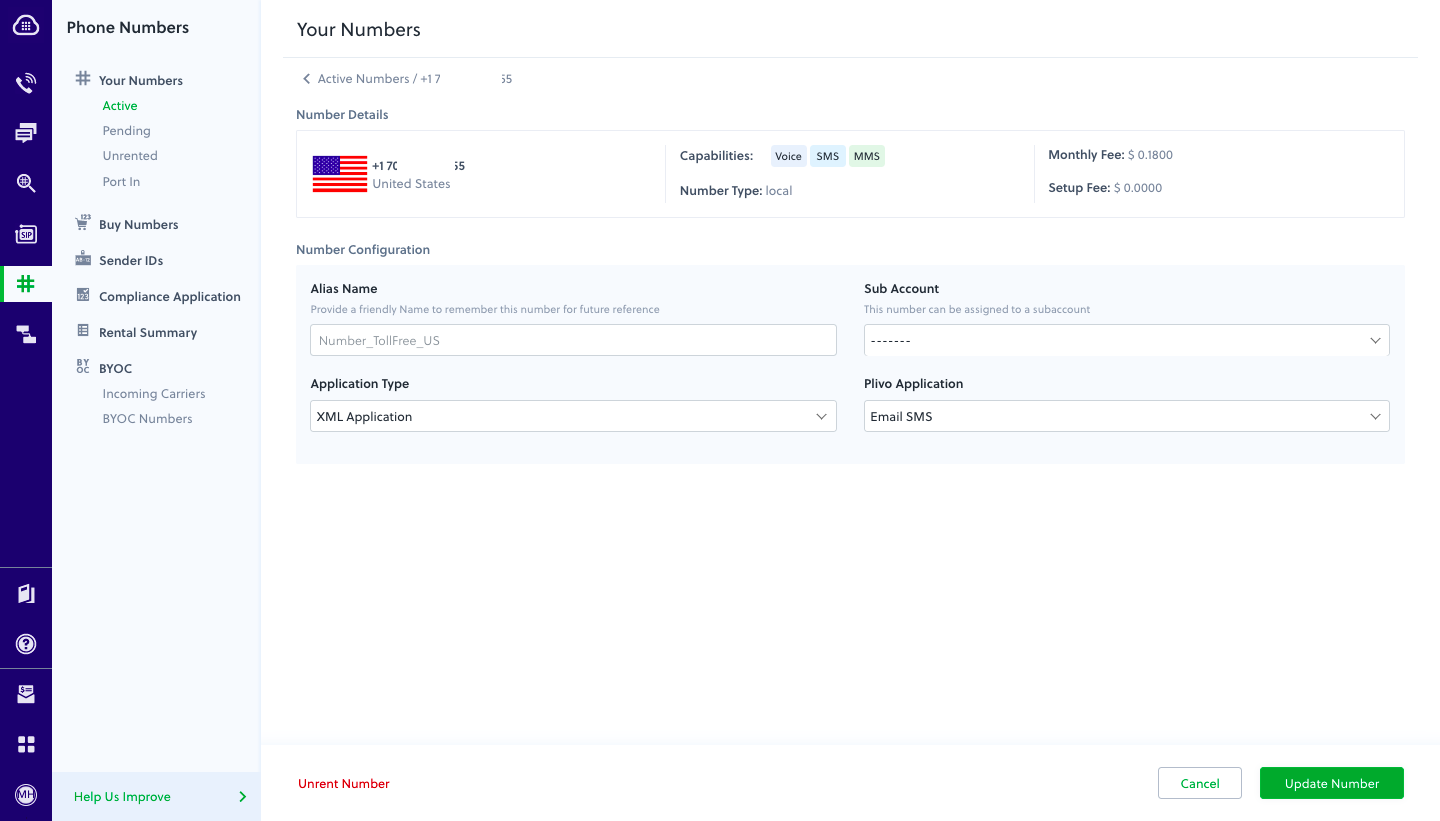
Test
Send a text message to the Plivo number you associated with the application using a regular mobile phone. The incoming message should be forwarded to the email address you specified.
