Forwarding SMS Messages to Email Using PHP
Businesses get communications through many channels. It can be handy to have a searchable archive of messages in one place. Forwarding SMS messages to email lets you keep both kinds of messages in one spot. Plivo makes it easy to forward SMS messages to email using the most popular web development languages. Here we walk through the process with PHP.
Prerequisites
To get started, you need a Plivo account — sign up with your work email address if you don’t have one already. To receive incoming messages, you must have a Plivo phone number that supports SMS; you can rent numbers from the Numbers page of the Plivo console or by using the Numbers API. If this is your first time using Plivo APIs, follow our instructions to set up a PHP development environment.
The code example below presumes you have a Gmail account, but it’s easy to edit the code to support another SMTP client.
Create a Laravel controller
Change the project directory and run this command.
$ php artisan make:controller EmailController
This command generates a controller named EmailController in the app/http/controllers/ directory. Edit app/http/controllers/EmailController.php and paste into it this code.
1
2
3
4
5
6
7
8
9
10
11
12
13
14
15
16
17
18
19
20
21
22
23
24
25
26
27
28
29
30
31
32
33
34
35
36
37
38
39
40
41
42
43
44
45
46
47
48
49
50
51
<?php
namespace App\Http\Controllers;
use Illuminate\Http\Request;
use PHPMailer\PHPMailer\PHPMailer;
use PHPMailer\PHPMailer\SMTP;
use PHPMailer\PHPMailer\Exception;
class EmailController extends Controller
{
public function forwardemail()
{
$mail = new PHPMailer(true);
try
{
$from_number = $_REQUEST["From"];
// Receiver's phone number - Plivo number
$to_number = $_REQUEST["To"];
// The text that was received on your Plivo number
$text = $_REQUEST["Text"];
echo ("Message received from $from_number:$text:$to_number");
//Server settings
$mail->SMTPDebug = SMTP::DEBUG_SERVER; //Enable verbose debug output
$mail->isSMTP(); //Send using SMTP
$mail->Host = 'smtp.gmail.com'; //Set the SMTP server to send through
$mail->SMTPAuth = true; //Enable SMTP authentication
$mail->Username = '<email_address>'; //SMTP username
$mail->Password = '<email_password>'; //SMTP password
$mail->SMTPSecure = PHPMailer::ENCRYPTION_STARTTLS; //Enable TLS encryption; `PHPMailer::ENCRYPTION_SMTPS` encouraged
$mail->Port = 587; //TCP port to connect to; use 465 with `PHPMailer::ENCRYPTION_SMTPS`
//Recipients
$mail->setFrom('<from_email_address>', 'Mailer');
$mail->addAddress('<recipient_email_address>', 'Joe User'); //Name is optional
$mail->isHTML(true); //Set email format to HTML
$mail->Subject = SMS from ' . $from_number;
$mail->Body = 'This is the HTML message body <b>with HTML tags</b>';
$mail->AltBody = 'This is the body in plain text for non-HTML email clients';
$mail->send();
echo 'Message sent';
}
catch(Exception $e)
{
echo "Message could not be sent. Mailer error: {$mail->ErrorInfo}";
}
}
}
Add a route
To add a route for the forwardemail function in the EmailController class, edit routes/web.php and add this line at the end of the file.
Route::match(['get', 'post'], '/forwardemail', 'EmailController@forwardemail');
Route::match(['get', 'post'], '/forwardemail', 'App\Http\Controllers\EmailController@forwardemail');Run your code.
$ php artisan serve
You should see your local Laravel controller in action at http:/localhost:8000/forwardemail/.
Set up ngrok to expose your local server to the internet.
Create a Plivo application
Associate the controller you created with Plivo by creating a Plivo application. Visit Messaging > Applications and click Add New Application. You can also use Plivo’s Application API.
Give your application a name — we called ours Email SMS. Enter the server URL you want to use (for example https://<yourdomain>.com/email_sms/) in the Message URL field and set the method to POST. Click Create Application to save your application.
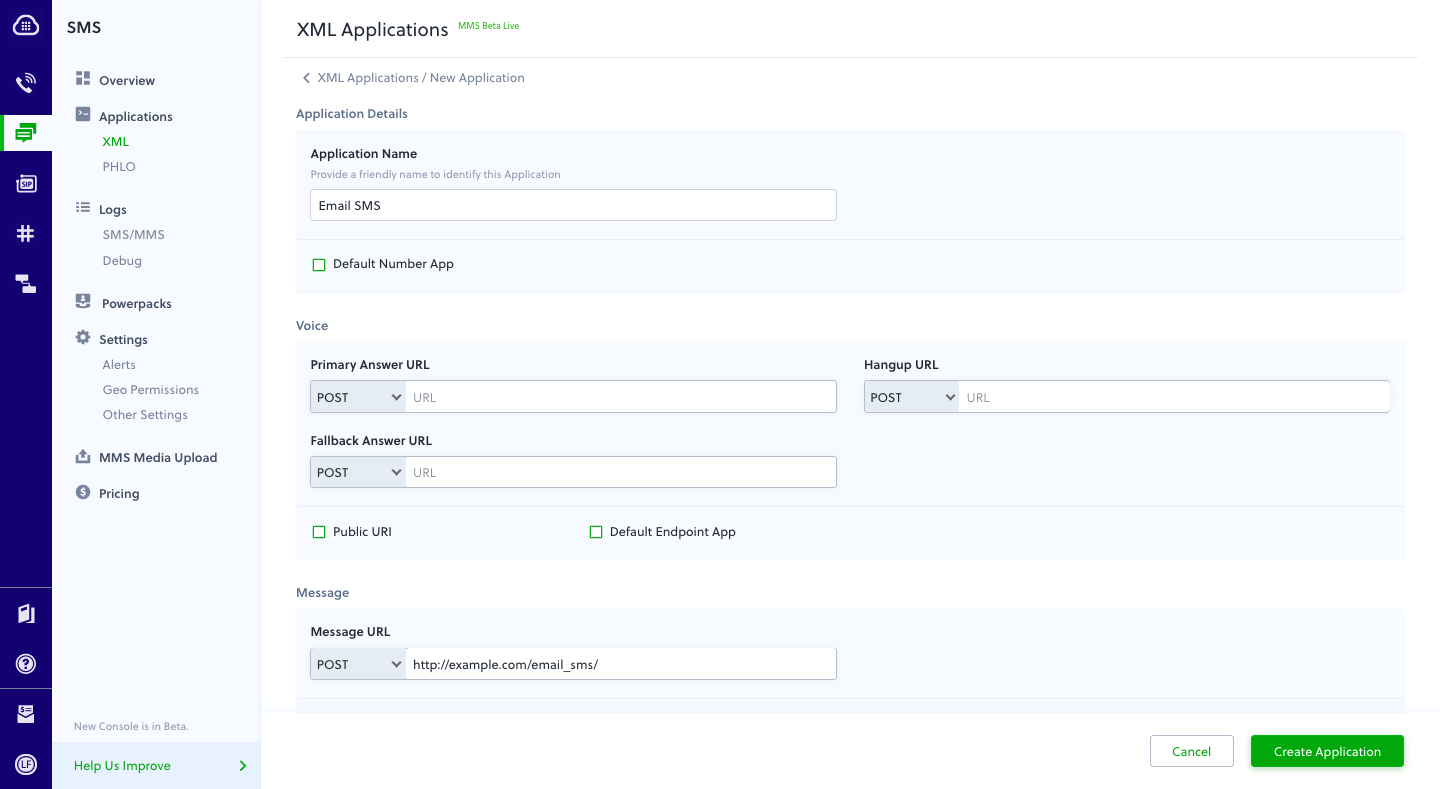
Assign a Plivo number to your application
Navigate to the Numbers page and select the phone number you want to use for this application.
From the Application Type drop-down, select XML Application.
From the Plivo Application drop-down, select Email SMS (the name we gave the application).
Click Update Number to save.
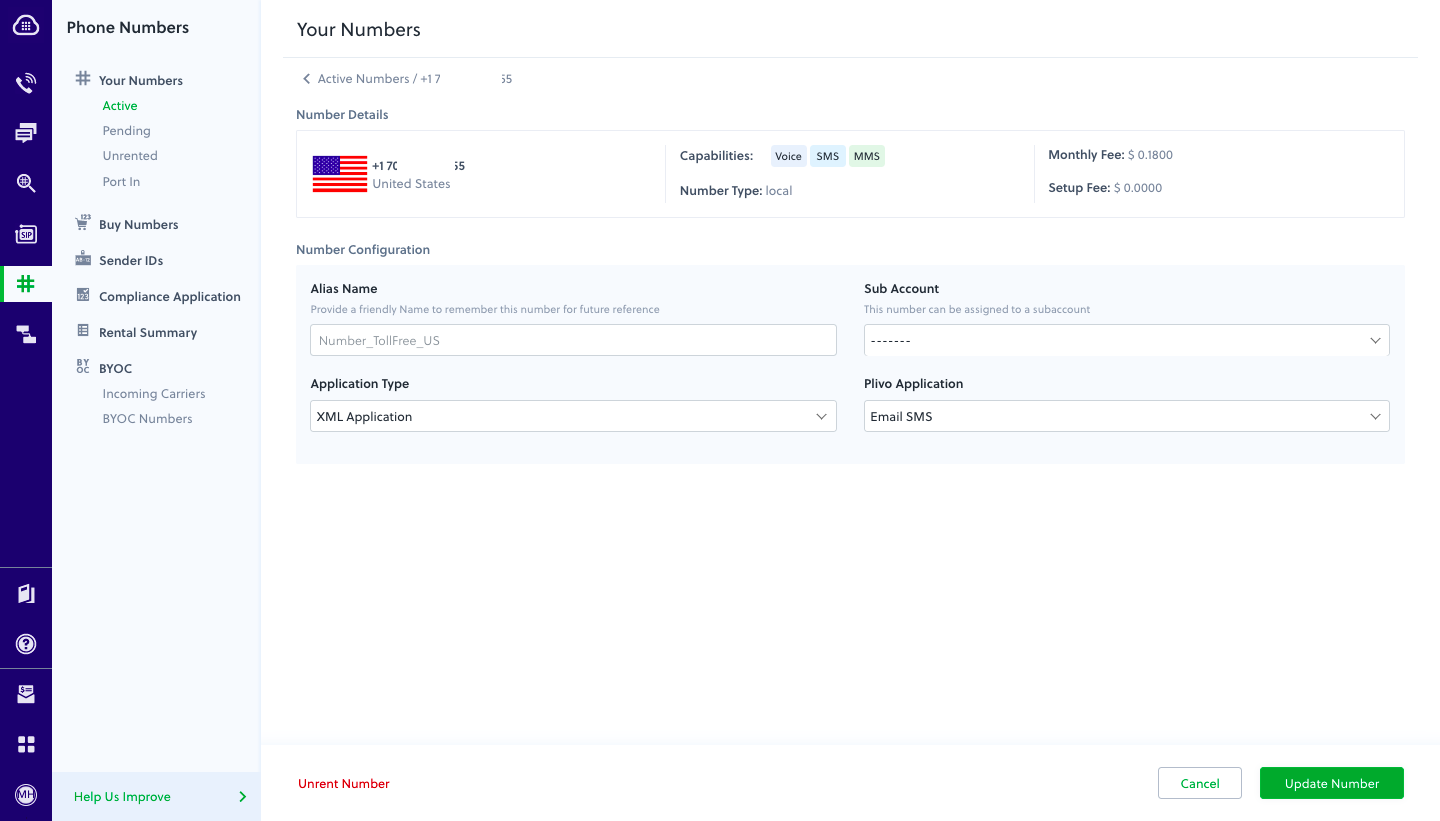
Test
Send a text message to the Plivo number you associated with the application using a regular mobile phone. The incoming message should be forwarded to the email address you specified.
